InControl
The Ultimate Character Controller is integrated with InControl allowing you to use InControl for your input instead of Unity’s input system. This integration can be downloaded from one of the pages listed below.
Setup
- Download and import the integration from the downloads page.
- Remove the UnityInput component from your character. By default the Unity Input component is added to a new GameObject that is a child of your main character GameObject. The GameObject is named after your character followed by “Input”, for example “AtlasInput”.
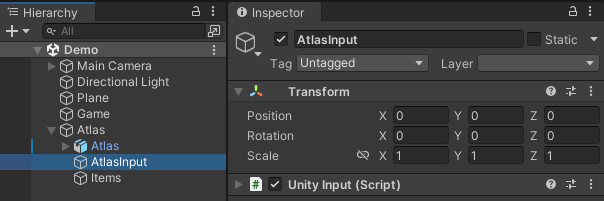
- Add the InControl Input component to the same GameObject.
- Setup the InControl input bindings to work with your input setup. These input bindings must implement the IBindings interface included with the integration. A sample set of bindings is also included in the package.
- Specify the created binding class name within the InControl Input component added in step 2. If you are using the sample bindings the value “Opsive.Shared.Integrations.InControl.SampleBindings” should be specified for the Bindings Type field.
- Add the InControl Manager to your scene.
- Remove any Virtual Controls created by the Setup Manager. The Virtual Controls are designed to work with the Unity Input component.