Input System
If your project makes use of controllers it is highly recommend that you use an asset dedicated to controller support such as Rewired, InControl or the new Unity Input System. The Ultimate Inventory System is integrated with each of these assets and the integration can be downloaded here.
The Player Input component is base component that the Unity Input and integration components derive from. By using the Player Input component any new input can be added by just swapping out the component and the rest of the code does not need to change.
Setup
- Install the Unity Input System from the Package Manager. The new Input System should be enabled within the Player Preferences.
- Install the integration from above.
- Remove the Unity Input component from your character (if it has been added).
- Add the Unity Input System component to your character. (This is the component that inerfaces the Unity input with the Opsive input system)
- Add the Player Input component to your character if it has not already been added. The included CharacterInput.inputassets file should be specified in the Actions field on the Player Input component.
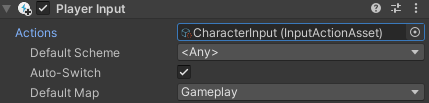
- If you are using the Unity Event System the Standalong Input Module should be replaced with Input System UI Input Module. This can be swapped on the GameObject that the EventSystem component was added to (called EventSystem by default).
The demo scene included with the character controller will not work with this integration as the Demo scene scripts use the old Input Manager system.
The Player Input component is shared between the Ultimate Inventory System and the Opsive Character Controllers.