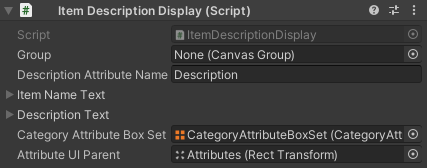UI Customization
The inventory UI relies heavily on prefabs and Scriptable Objects in order to display the dynamic content. This makes it easy to switch out the UI with your own content as a lot of the workflow will be editing prefabs and Scriptable Objects.The best way to get started is to first add the UI to your scene with the UI Designer in the Editor.
The visuals below show where you can modify each object type.
Inventory Grid & List
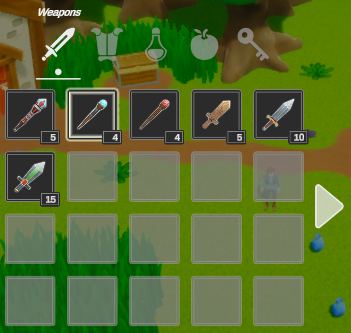
The Inventory Grid and List component allow you to customize how your items are displayed. For more information go to the Inventory Grid page.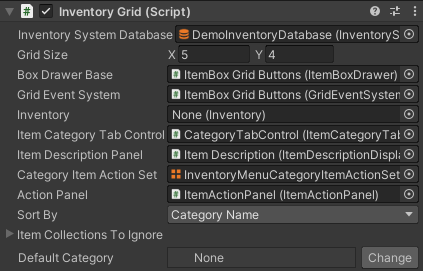
Item Shape Grid
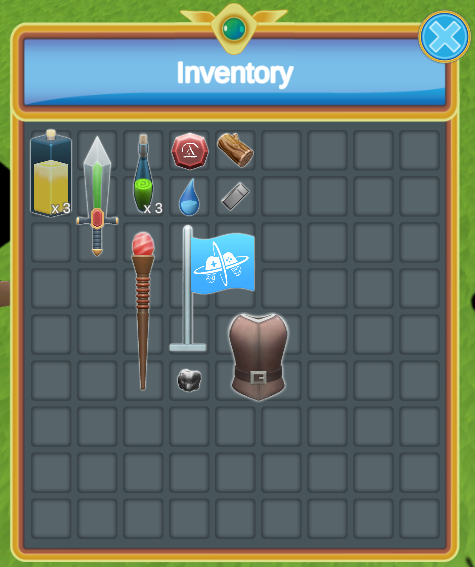
The Item Shape Grid component allow you to display your items such that each item can take multiple slots within a grid. For more information go to the Item Shape Grid page.
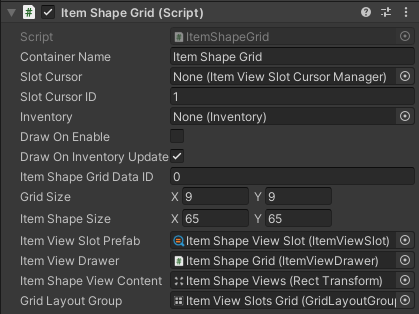
Item Action Set & Category Item Action Sets
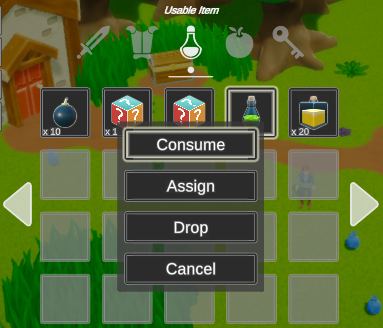
The UI system allows you to customize the actions that can be performed on an item from the inventory UI. This is done by looking at the Item Category and getting the matching actions/prefabs. The Item Actions page has more details on how to setup these components.
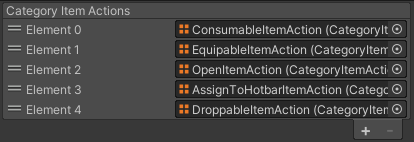
Item View (Modules) & Category Item View Sets

The Category Item View Set Scriptable Object can be used to modify how the items are displayed. New sets can be created within the project view menu under Create -> Ultimate Inventory System -> UI -> Category Item View Set. Learn more about it on the Item View page.
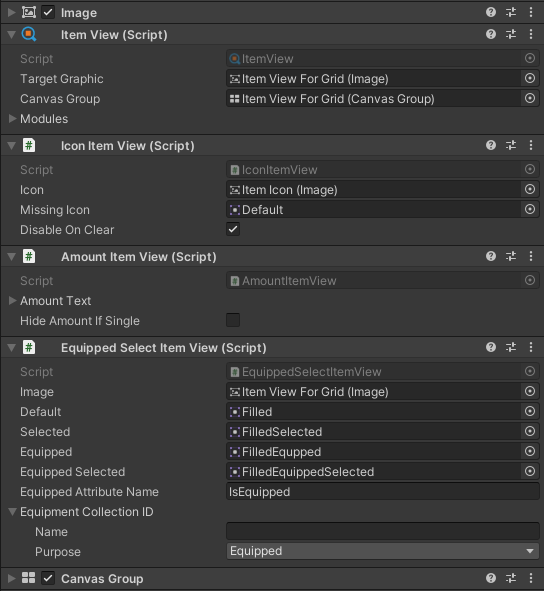
Item View Drawer
The Category Item View Set can be referenced from the Item View Drawer component which is used by the Inventory Grid/List component.
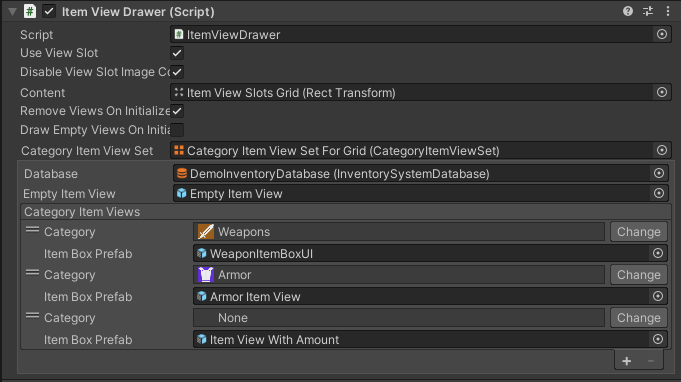
Item Description & Attribute View (Modules)
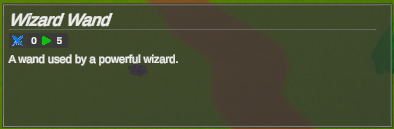
When selecting an item the inventory it can show a description with information about the item and its attributes. These can be customized similar to the Item Views. The Item Description and Attribute Views pages contain information on these components