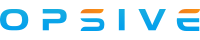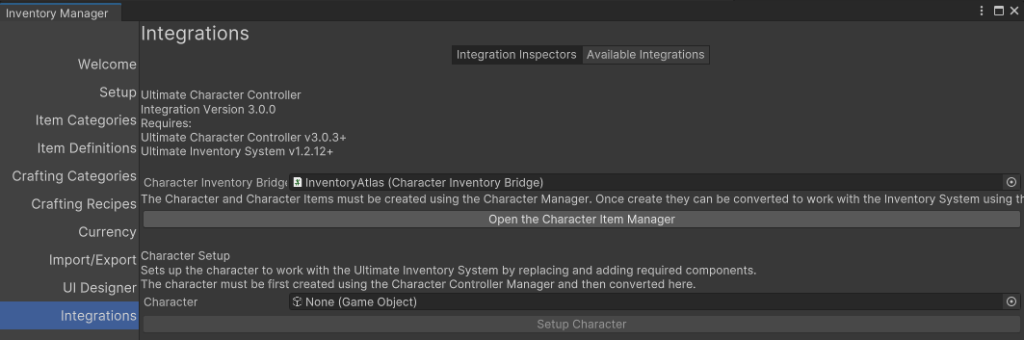EDIT: Please move thread into Integrations/UCC
Hi,
in the "Character Controller / Ultimate Inventory System Integration Part 1" Video at about min. 43:30 the UIS Item gets picked up.
How would I equip that item (automatically when picking it up)? Do I need to write my own code mentioned in the integration doc?
How would I use that weapon and how do I switch between weapons when I have another one picked up? Do I use the UCC Abilities (Use, Equip Next etc.) for the UIS Items? Or do I have to write code?
I do not want to use UI for that if possible, taking care of that later. I only want to perform those simple tasks.
Thanks for helping out!
Hi,
in the "Character Controller / Ultimate Inventory System Integration Part 1" Video at about min. 43:30 the UIS Item gets picked up.
How would I equip that item (automatically when picking it up)? Do I need to write my own code mentioned in the integration doc?
How would I use that weapon and how do I switch between weapons when I have another one picked up? Do I use the UCC Abilities (Use, Equip Next etc.) for the UIS Items? Or do I have to write code?
I do not want to use UI for that if possible, taking care of that later. I only want to perform those simple tasks.
Thanks for helping out!
Last edited: