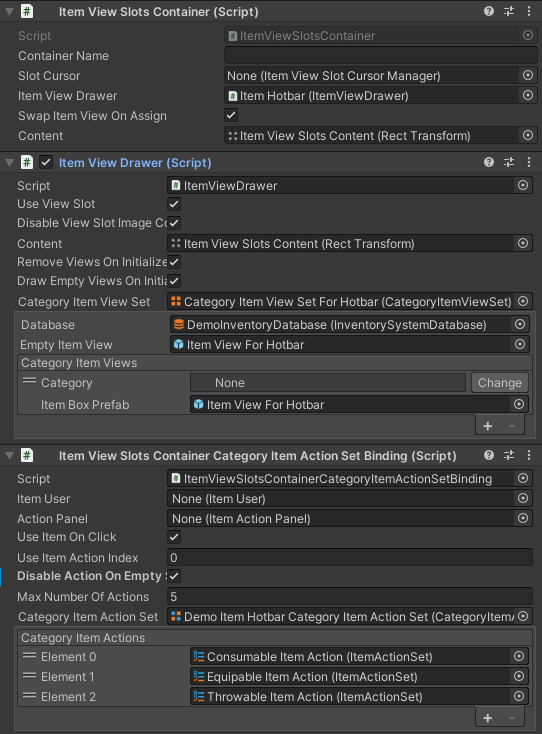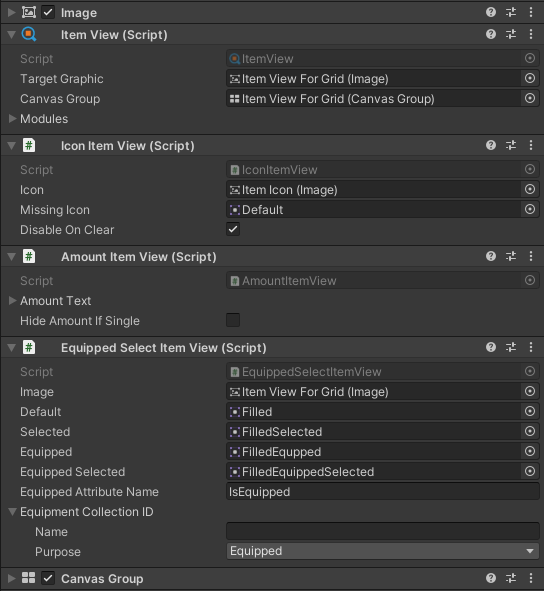Dear Opsive Support Team:
Hi, I'm a beginner at ULTIMATE INVENTORY SYSTEM. It's really an amazing plugin for building an inventory system.
After I go through the documentation and tutorial video, I try to customize my own UI. I encounter some problems.
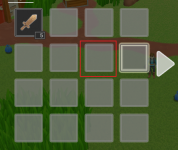
2. I delete all "item slot view" gameobject by mistake. Then I try to change the Grid size in UI Designer, but it doesn't make sense. How could I fix this?
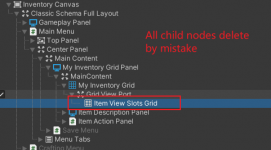
3. I find that if there is no available action for the item, the item action button will appear like below. It's a little strange for users. How could I avoid this?
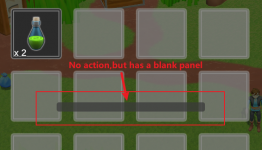
4. The item action panel always appears in the same place, I think it could be better if its position depends on the item's poison(close to the item, like the tooltips) in some situations.
Here is my Unity and UIS Version:
Ultimate Inventory System: 1.2.7
Unity Version: 2021.3.0f1c1 LTS
Thank you!
Hi, I'm a beginner at ULTIMATE INVENTORY SYSTEM. It's really an amazing plugin for building an inventory system.
After I go through the documentation and tutorial video, I try to customize my own UI. I encounter some problems.
- How could I change the item slot UI? Unfortunately, I can't find a method in "UI designer".I replace the UI element in Unity Editor, but it goes back in Play mode.
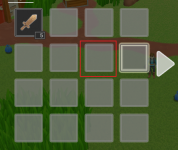
2. I delete all "item slot view" gameobject by mistake. Then I try to change the Grid size in UI Designer, but it doesn't make sense. How could I fix this?
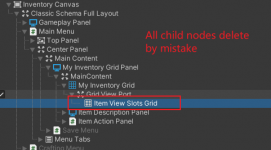
3. I find that if there is no available action for the item, the item action button will appear like below. It's a little strange for users. How could I avoid this?
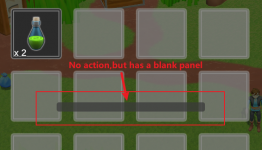
4. The item action panel always appears in the same place, I think it could be better if its position depends on the item's poison(close to the item, like the tooltips) in some situations.
Here is my Unity and UIS Version:
Ultimate Inventory System: 1.2.7
Unity Version: 2021.3.0f1c1 LTS
Thank you!