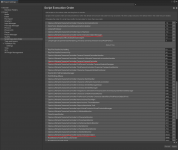snicker
Member
Hi I am getting this warning
"Characters array resized. For best performance increase the size of the Start Character Count variable within the Kinematic Object Manager to a value of at least 2."
I have increased the Count on my kinematic object manager on the Game manager object created by character manager setup, but a new kinematic object manager gameobject is created on play with counts set to 1. How to fix this?
"Characters array resized. For best performance increase the size of the Start Character Count variable within the Kinematic Object Manager to a value of at least 2."
I have increased the Count on my kinematic object manager on the Game manager object created by character manager setup, but a new kinematic object manager gameobject is created on play with counts set to 1. How to fix this?